Post content
You'll need to be verified before you can start posting on TRAX. In this guide, we'll look at how posting works. TRAX currently offers two types of posts: audio and video.
Upload a track
Step 1: Log in to your TRAX artist account.
Step 2: Once logged in, navigate to the toolbar at the top of the page. To upload a track, click on the + Icon button.
Step 3: From here, artists can upload various types of content to their artist page, including photos, videos, announcements, tracks, and products.
Step 4: To upload a track, select Track.
Step 5: Choose your desired file format using the toggle. You can select between Audio (MP3) and Video (MP4).
Step 6: Upload your media file using the green box below from your desktop, then click CONTINUE.
Step 7: Enter your song title in the TRACK NAME section, provide a short description or additional information about this track. Add a trailer to let your fans see what they're buying before they make a purchase, and add a thumbnail to your upload. Once satisfied, click CONTINUE.
Step 8: Set the pricing and purchasing format. Select between only for subscribers, pay per view and free for everyone. Set your pricing in USD, then click NEXT.
Step 9: If you have any collaborators on this content, add them and their royalty cut in the space provided, using their usernames. Once finished, click NEXT.
Step 10: Add tags to your content to help other users discover it. Enter a word or short phrase, then press the Enter key to add the tag.
Step 11: Determine when your content should be visible. You can make it ACTIVE (immediately visible), inactive (not visible), or schedule it for a later time. If you wish to schedule your track upload, enter the time and date using the provided fields. Once all details are set, click UPLOAD.
Congratulations! Once you receive a confirmation of the upload, your track will be visible on your artist profile page under the TRACKS menu.
Enjoy sharing your creativity with your fans on TRAX! If you encounter any difficulties or have questions, reach out to TRAX's help center or contact their support team.
Upload a video
Note: Before uploading to TRAX, artists must wait until their account has undergone the verification process. This may take up to 24 hours to complete.
If you have not created an artist account yet, please refer to this guide: CREATING ARTIST ACCOUNT GUIDE
Step 1: Log in to your TRAX artist account.
Step 2: Once logged in, navigate to the toolbar at the top of the page. To upload a video, click on the + Icon button.
Step 3: From here, artists can upload various types of content to their artist page, including photos, videos, announcements, tracks, and products.
Step 4: To upload a video, select Video.
Step 5: Add a video to the upload area and provide a description to let your fans know what the video contains.
Step 6: Decide whether the video is uploaded to the ICP blockchain using the toggle switch. Uploading to ICP provides added security and allows you to take full ownership and control over your content. To use web3 features, you must connect your wallet id to TRAX. Find out more here.
Step 7: Choose who can see/access the video. You can select between only for subscribers, pay per view, and free for everyone.
Step 8: Enhance your video by adding a thumbnail or teaser, so that fans can understand what they're purchasing before they buy it. You can also add a poll using the poll button on the right-hand side of the page.
Step 9: If you decide to discard the post, click the red trash can icon, and the post will be deleted.
Step 10: Click UPLOAD, and once confirmed, your post will be visible on your main feed on your artist profile page.
Congratulations! You have successfully uploaded a video on TRAX. Enjoy sharing your creative works with your fans. If you encounter any issues or have questions, refer to TRAX's help center or contact their support team.
Set pricing
Step 1: Connect Payment Method Ensure your banking/wallet info is connected for easy withdrawal. Follow the 'Connecting your wallet and/or banking info' guide for instructions.
Step 2: Select Content
Click the + button on the TRAX toolbar and select your desired content type to upload.
Step 3: Upload & Add Details Upload content, add descriptions, tags, etc. Consider storing it 'on-chain' with the Internet Computer Network (ICP) for enhanced security and transparency.
Step 4: Control Access
Decide on content accessibility. For subscribers locks content for non-subscribers. Pay-per-view requires a direct payment to access. Content for everyone is visible to all TRAX users. There is the option to upload your content to the ICP blockchain that TRAX is built on. Storing on-chain provides certain benefits to users.
Find out more here
Step 5: Upload
Congratulations! You have successfully set up your content for sale on TRAX. Now your fans can purchase and enjoy your work.
If you encounter any difficulties or have questions check out our other user guides or reach out to TRAX's social media to contact their support team.
Royalty3
Welcome to the world of Royalty3 by TRAX! Follow this simple guide to get started and revolutionize your music royalty experience.
Step 1 - Create a TRAX Artist Account Before anything else, you need to set up your TRAX artist account. If you haven't already done so, follow the instructions provided here.
Step 2 - Connect Your Web3 Wallet To use the Royalty3 options, you will need to connect your Web3 Wallet to your TRAX account. Detailed instructions on how to do this can be found here.
Step 3 - Upload Your Track Once your wallet is connected, you are ready to upload a track to TRAX. Not sure how to do this? No worries! We have provided a step-by-step guide here.
Step 4 - Add a Collaborator Now, it's time to add your collaborators. You can do this by using their TRAX username. At this stage, you can also assign royalty splits. For instance, you might choose to assign 80% to yourself and 20% to your producer.
Step 5 - Upload The Track You're almost there! The last step is to upload the track. Once this is done, you've successfully implemented the Royalty3 features to your track!
Congratulations! You are now ready to reap the benefits of the revolutionary Royalty3 by TRAX. Enjoy a more transparent, efficient, and fair way of handling your music royalties. Welcome to the future of music!